Most scanners come with software that converts scanned images containing text into editable text files. However, many of us have started using our cell phone cameras to take pictures of documents—most of our phones, however, do not have OCR (Optical Character Recogition) built in.
One quick way to turn any image, even those taken with our cameras, into an editable text file is to use an online service like Free Online OCR.
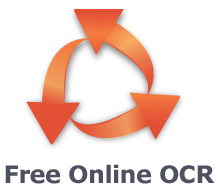
To start, click the Choose File button on the left side of the page and choose the image you wish to convert to a text file. Supported file types include PDF, GIF, BMP, JPEG, TIFF or PNG.
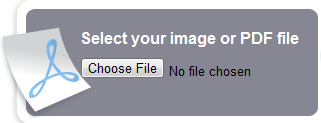
From the drop-down menu to the right of the choose file button, select the type of text file to which you want the image’s text converted. The choices include DOC, PDF, RTF or TXT.
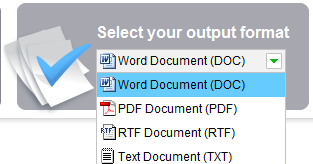
Click the orange Convert button to start translating your image to text.
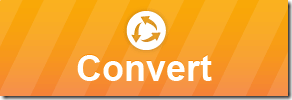
A progress bar will appear, showing your images transition from image to document.
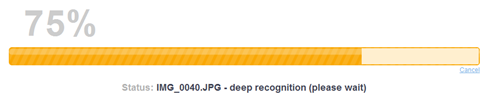
When your file is done, an orange Download button appears below this progress bar. Click it to download your text file.
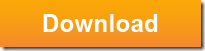
In our tests, the more white the background of the image, the better the service recognized the text. So, if at all possible, lighten badly lit photographs before attempting to convert them to text files. Overall, the service works well—especially for converting PDFs to DOC files.
One quick way to turn any image, even those taken with our cameras, into an editable text file is to use an online service like Free Online OCR.
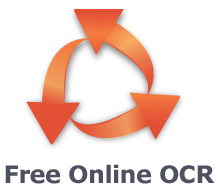
To start, click the Choose File button on the left side of the page and choose the image you wish to convert to a text file. Supported file types include PDF, GIF, BMP, JPEG, TIFF or PNG.
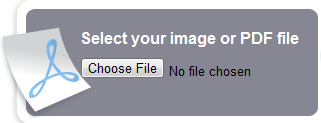
From the drop-down menu to the right of the choose file button, select the type of text file to which you want the image’s text converted. The choices include DOC, PDF, RTF or TXT.
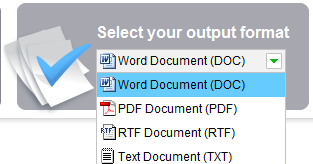
Click the orange Convert button to start translating your image to text.
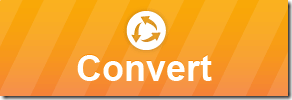
A progress bar will appear, showing your images transition from image to document.
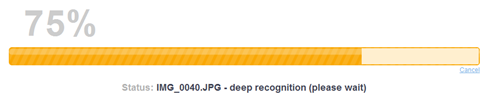
When your file is done, an orange Download button appears below this progress bar. Click it to download your text file.
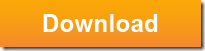
In our tests, the more white the background of the image, the better the service recognized the text. So, if at all possible, lighten badly lit photographs before attempting to convert them to text files. Overall, the service works well—especially for converting PDFs to DOC files.